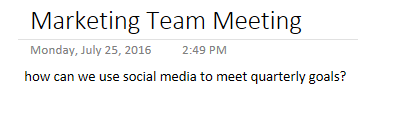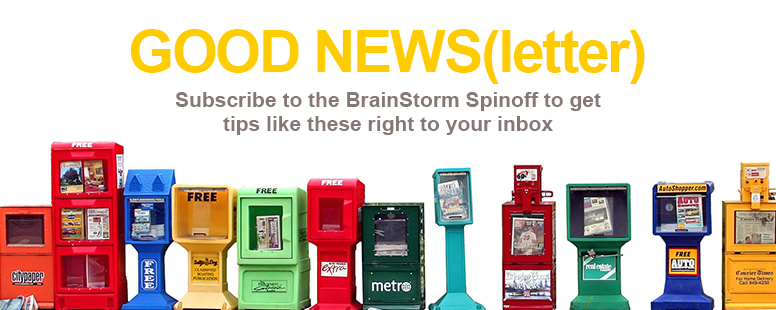While computers and mobile devices are the new normal, some of us still retain information better when we write our notes by hand rather than typing them out. But not all of us are blessed with perfect penmanship—and searching for handwritten notes in OneNote can be a chore. Luckily, it’s easy to convert your handwriting to easily searchable text, right within OneNote. Here’s how it works.
Navigate to the handwritten text you want to convert.
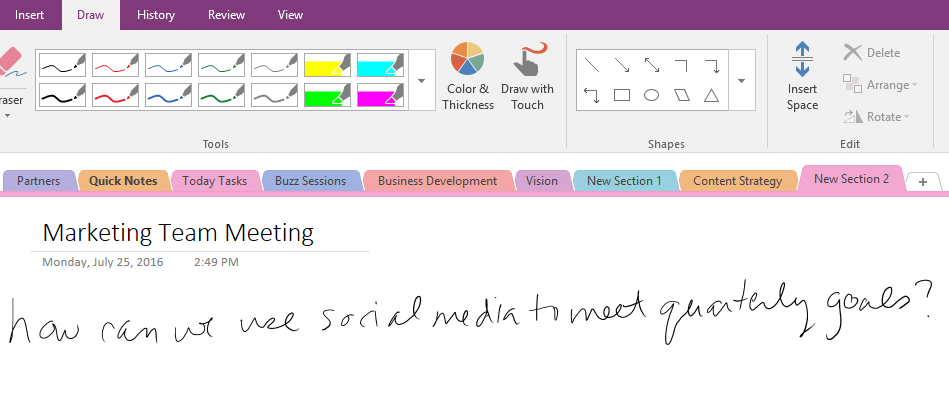
Using the mouse, click and drag over the handwriting you want to convert to text. Right click the selection and click Ink to Text
.
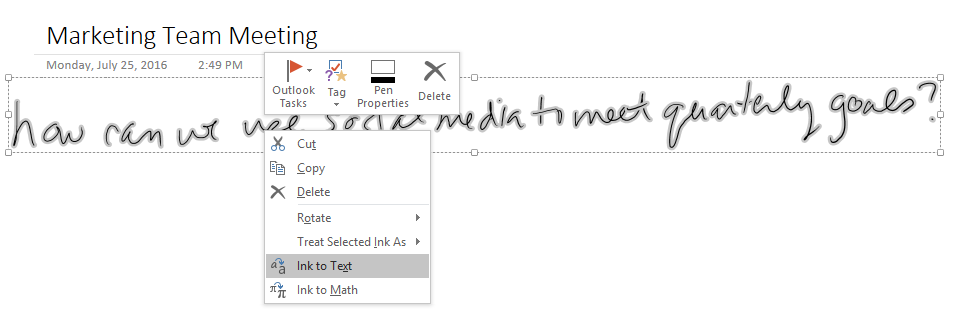
Your handwriting will convert to easy-to-read text in the default font and size. Your converted text will even appear in search results.