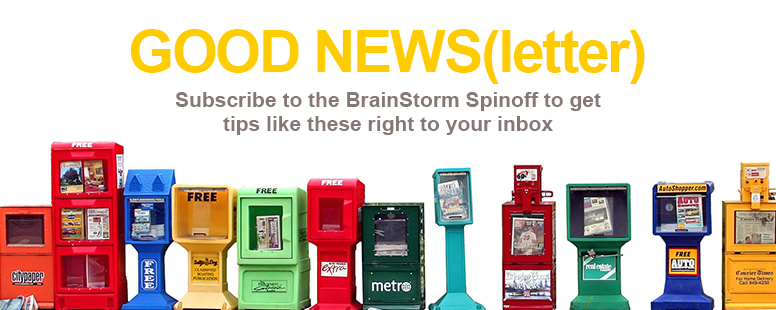What’s a virtual desktop? It’s an essential way to organize multiple programs on one device. Open Word and Excel on one desktop, create a second desktop for Yammer and MSN.com, or you can go crazy and create a desktop with programs devoted to all things Star Wars. (We don’t judge! Unless you choose the dark side. . . .)
To open a Virtual Desktop, on the task bar, click Task View.
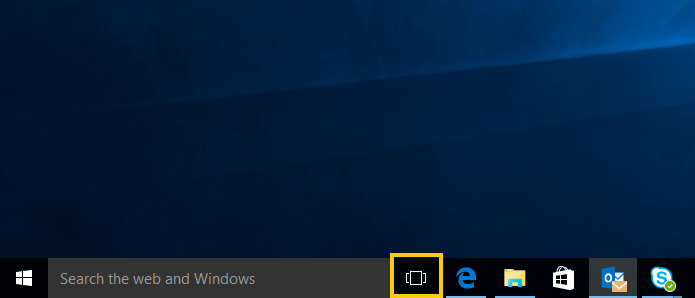
When you click Task View for the first time, or you have only one desktop open, the Add a Desktop button appears. If this option doesn’t appear, on the far right of Task View, click New Desktop.
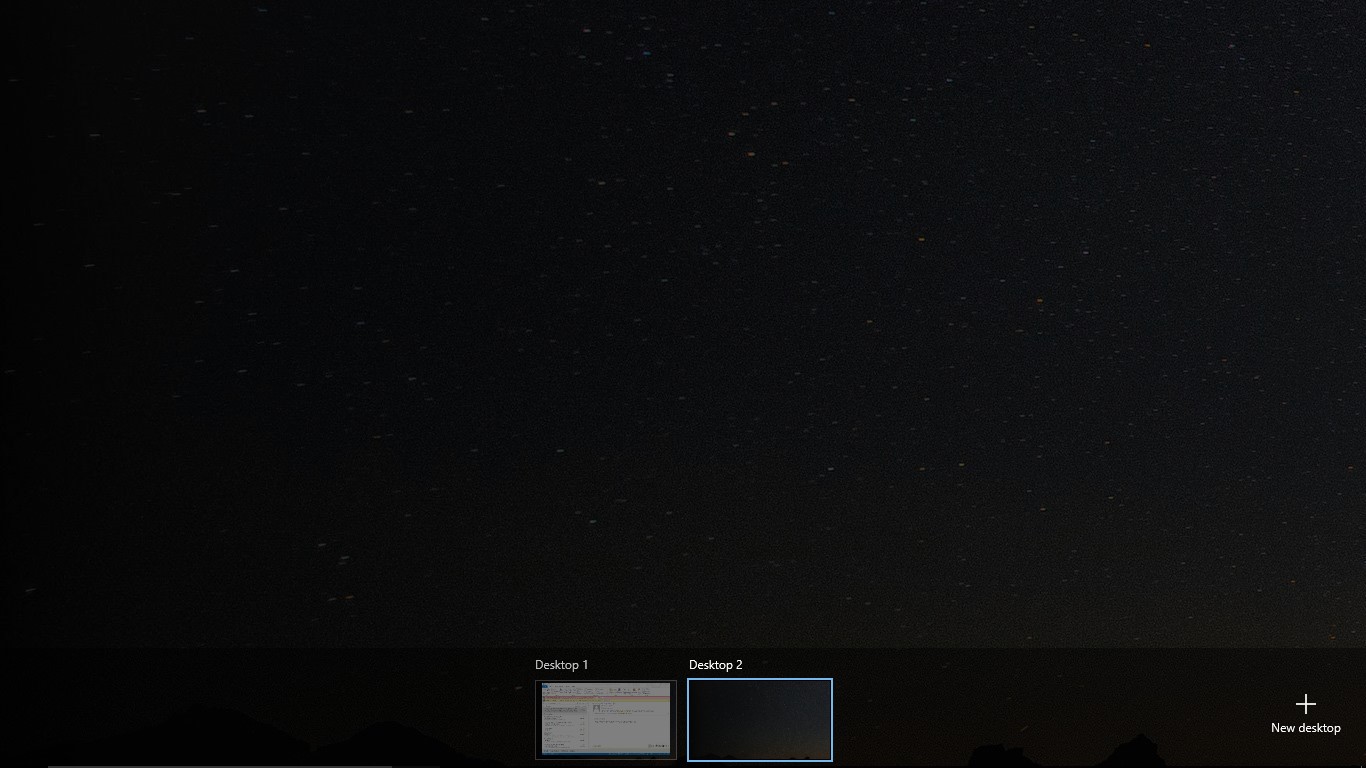
That’s it! Now you have a new desktop to fill with programs. If managing multiple desktops is new to you, here are five tips to turn into a pro:
1. From Task View, you can hover over the desktop thumbnails to sneak a peek at open programs on a particular desktop. This is an easy way to quickly identify the desktop you want use.
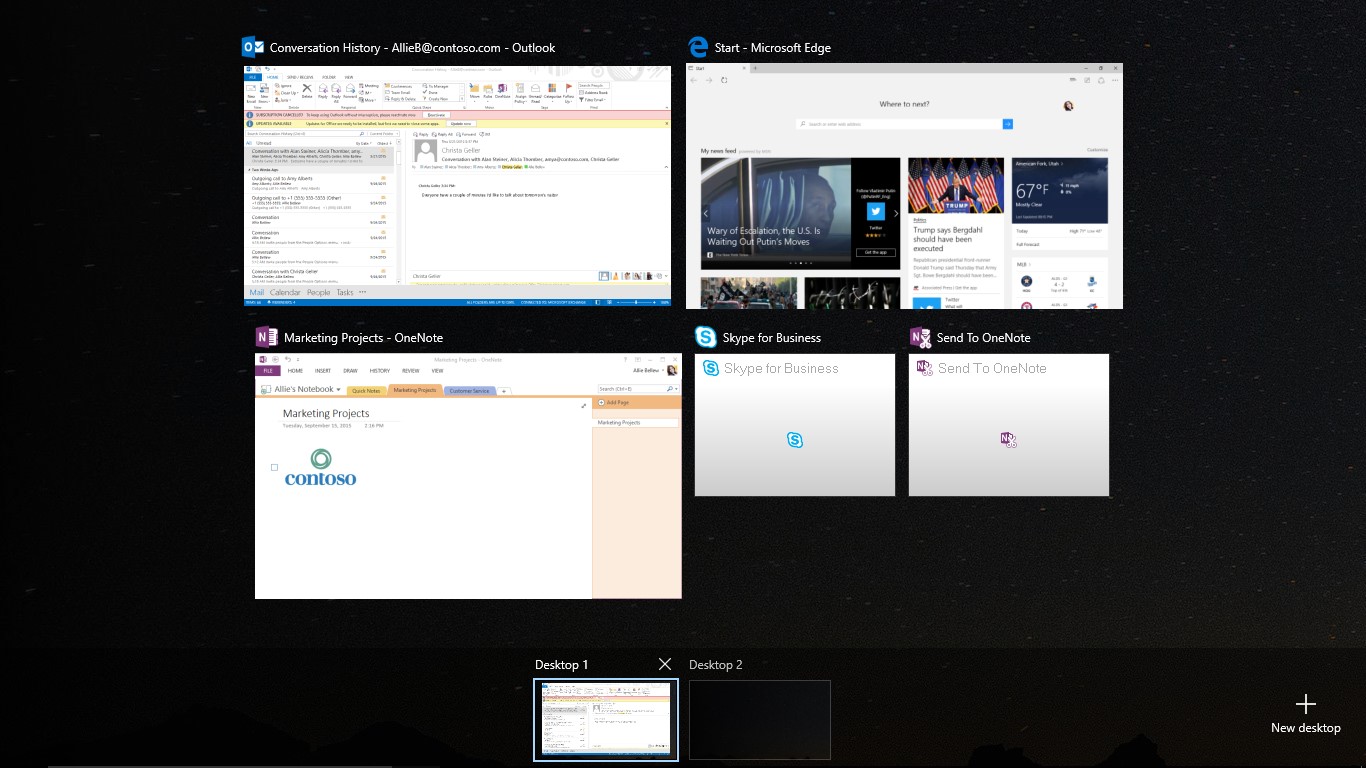
2. To switch between desktops, click the desktop thumbnail. Or press WIN+CTRL+LEFT or RIGHT depending on which desktop you wish to navigate to.
3. Since organizing often means shifting things around, you can Drag and Drop windows to different desktops, or you can create new desktops by dragging and dropping a window on the New Desktop Button.
4. In this case you can never have too much of a good thing so use WIN+CTRL+D to create new desktops faster!
5. When you have the need to close desktops, go to Task View, and X-out of the desktop thumbnail you want to close. (If there are open programs they will shift to the desktop on the left.)
Huzzah for organization!