It’s happened. You’ve created the greatest proposal known to mankind, but it’s missing a little something. . . . a little visual stimulation to amp the WOW factor. In Microsoft Word, you can embed online videos right within your document—that means whoever looks at your document doesn’t have to go to a website (or down a cat video rabbit hole) to watch your relevant video clip. And the best part? Embedding your online video couldn’t be any easier.
To embed a video, click the location in your document where you want to add your online video. From the ribbon, click the Insert tab, and then in the Illustrations group, click Online Video.
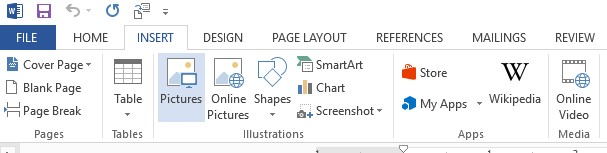
In the Insert Video window, you can choose from several sources to insert your video:
Bing Video Search: Not sure exactly what you’re looking for? Perform a Bing search right within the window to find the perfect video. Just type in a keyword, press Enter, and choose a video from the list of search results. Click Insert to download and embed the video.
YouTube**: If you know the clip you’re looking for is on YouTube, this option is the quickest way to locate the clip you’re trying to find—and you don’t even have to go to YouTube to do it. Type in the search term(s), press Enter, and choose the desired video from the search results. Click Insert, and you’re all set!
From a Video Embed Code: Copy and paste the video embed code right into the window to insert your video instantly—all you have to do is press Enter.
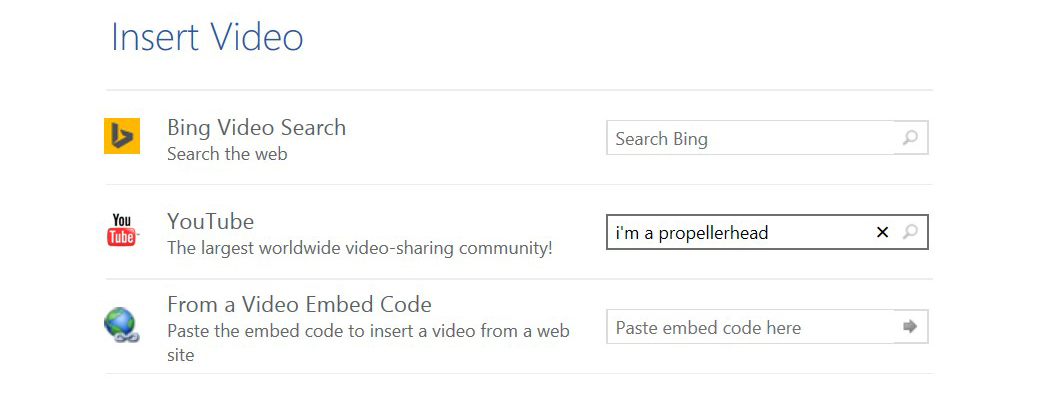
**If you don’t see YouTube as an option, click the YouTube button at the bottom of the Insert Video window. If you don’t see a YouTube icon, make sure you’re signed into Office 365.
And just like that--voila! Your document is ready for its close-up. Click the Play button to launch the playback window and controls. To exit the clip, click anywhere in your document.
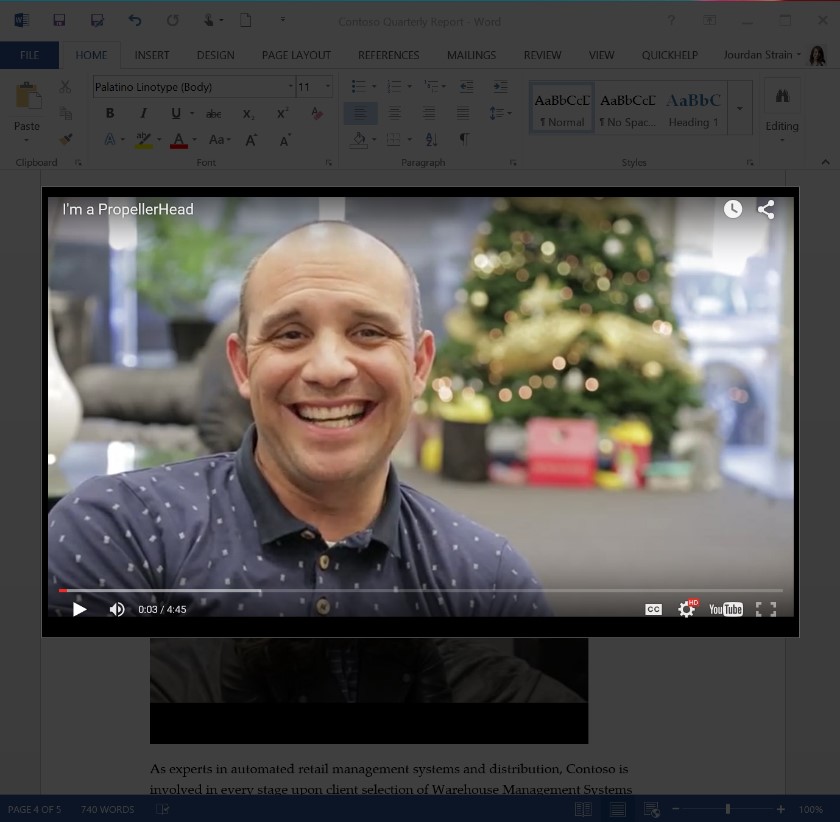
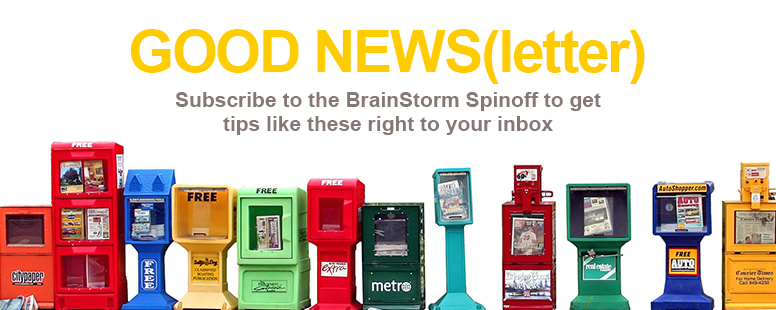 <
<