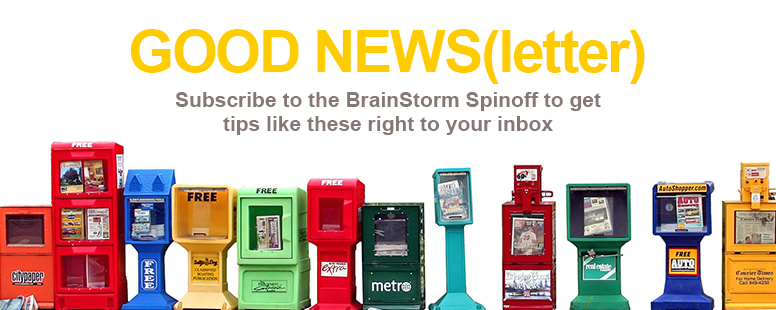We all create content, and we all have internal or external customers that we want to please. When you are working on a presentation, a spreadsheet, or a proposal, you’ll want to make sure that you are displaying your very best work to your customers. You would be surprised at how some customers can be put off by a misspelled word, a phrase or paragraph that needs to be reworked, or even simply a placeholder graphic.
Just what does ‘client ready’ mean? It means that your work is polished, with your ‘i’s dotted and your ‘t’s crossed. It means writing that has been well thought out, wordsmithed, rewritten, revised, proofed, and prepped for the customer. For video, it means more than an assembly edit. It means that you are sending work that has been edited, colored, sound sweetened, and generally represents your finest work.
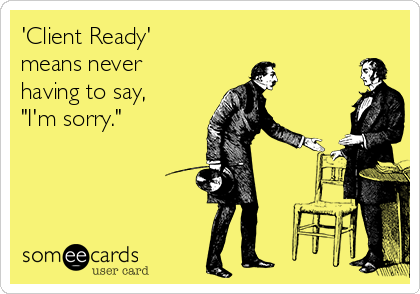
Now, that’s not to say that you won’t collaborate with customers. Collaboration is a pillar of productivity; it’s key to achieving the very best results. This means your customer may be reviewing your work in draft form. They may receive an early version of the presentation that you are co-creating. They may need to weigh in on a rough cut and give their feedback before you proceed with the final edit. Following these four best practices will help ensure your customers will be happy with your work.
1. Set expectations.
The most important point here is to make sure that your customer knows where you are in your delivery process. If it’s draft work, be sure to be clear about that in your communications. However, even in draft form, there is no excuse why a draft should have glaring errors or not be ready for the customer to review when you send it to them.
2. Enable version history.
Did you know that there are many features that are included in software today that may save your bacon as you collaborate with others? Statistically speaking—you didn’t. Most users only use about 13% of the functions in their software. So unless you are a power user, you likely weren’t aware of some of the time-saving features you have right within the software you already use.
Take version history, for instance. In software such as Microsoft OneDrive, SharePoint, Word, and OneNote, you are able to turn on versioning and control to what level instances are created. It’s simple, convenient, and may save the day when it comes to needing to revert back to an earlier version of your document to share with your client.
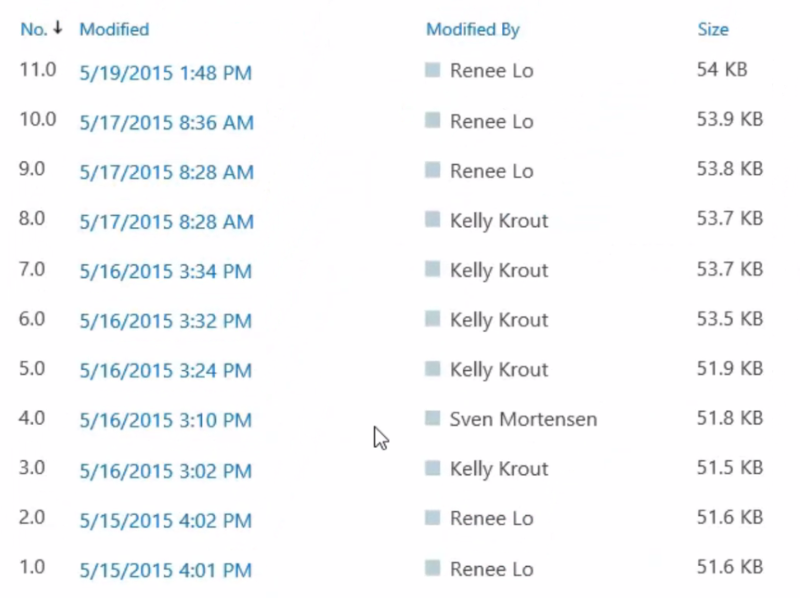
3. Create approval workflows.
Approval workflows are another pro tip that you won’t want to overlook. In SharePoint, it’s quick and easy to create an approval workflow for draft versions or published versions of your document that will notify the next person in line that there is a pending approval.
Suppose you are in charge of writing the sales proposal for that big deal coming up. You might consider kicking off a workflow that notifies the sales manager as soon as you have a publish-ready version so that you do not lose any time on the deal. Perhaps it’s a pricing manager’s approval you are waiting on. Approval workflows would be a perfect solution in this scenario as well.
4. Use document protection
And let’s not forget about the document after it has been completed and sent on to your customer. There is a very good chance that you’ll need that document again in the future, either to follow up with your customer or to give a framework for a new document. You’ll want to keep a good, clean version.
Document protection was designed to help out after the approval process has taken place. For example, once you have completed work on a document, you can mark it as ‘final’ in the backstage view of Microsoft Office 2016. This is a great way to ensure that you are keeping track of the very latest version of your document, and it is a great way to mark it for your entire team.
With all of the many ways that today’s software makes work easier, let’s take an extra moment to learn what is available and then make sure that our documents and files are client ready.