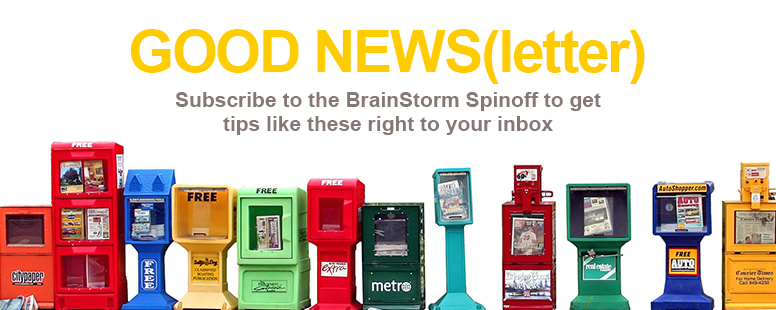What is more precious than gold but cannot be bought, earned, or saved? Time.
We are all looking for ways to get more done in the day. Well, we may not have a way to generate extra time, but we do have a way to boost efficiency in Word so you can bust through documents in a flash.
The secret is keyboard shortcuts. You probably know the common ones, like Ctrl + C to copy and Ctrl + V to paste, but we are going to ramp up your shortcut memory bank with some lesser known gems.
Shortcuts
1. Alt + Q. Takes you to Tell Me and Smart Look-up. This is an important one to commit to memory because it means that you don’t have to remember anything else. If you have a question about something in Word, Alt + Q to find answers.
2. Alt or F10. Keyboard access to the ribbon. When you press Alt or F10, letters and numbers appear next to commands on the Ribbon, making it possible to navigate the Ribbon without leaving your keyboard. When you’re done, press ESC to exit.
3. Ctrl + F1. Displays and hides the Ribbon. So you can have more room to view your document, but then you can bring the Ribbon back when you need a command.
4. Ctrl + Backspace . Deletes the word to the left. No more deleting one character at a time. Remove entire words with one shortcut.
5. Ctrl + 1. Sets single spacing. (Ctrl + 2 sets double spacing and Ctrl + 5 sets 1.5 spacing) Okay, so that’s three shortcuts, but just think about how much time you’ll save by formatting from the keyboard.
6. Ctrl + Enter. Inserts page break.
7. Ctrl + K . Inserts a hyperlink.
8. Ctrl + Y . Redo last action.
9. Ctrl + Z . Undo last action.
10. Alt + Ctrl + I. Print Preview.
There you have it. Ten ways to find a little more time in your day, and no worries if you can’t remember them all. Just default to number 1 (Alt + Q). Tell me and Smart Look up will always remember for you.