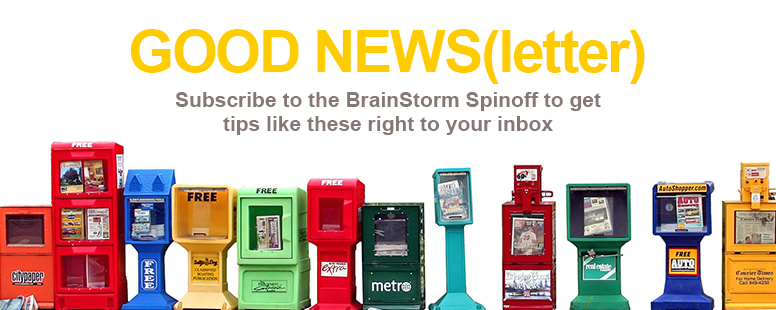Change is a constant in life. You change your hair, your socks, and thank goodness you change the cat’s litter box. With all the change in your life, it just doesn’t seem fair to be stuck with one theme for an entire suite of programs. So in Office 2016, you can choose from Colorful, Black, Dark Gray, and White themes. **
To change the background color and design of all your Office programs, from any open Office program, click File. Then click Account and select the drop down menu next to Office Theme. (Or, for another route, go to File > Options > General > Office Theme).
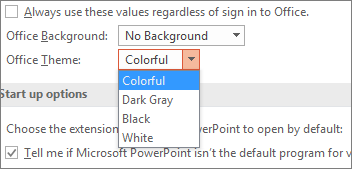
While change is inevitable, it is difficult to actually make an informed decision. Fear not! We’re here to help.
Embrace change. Choose a theme and alter your Office 2016 experience.
**Some of these features are only available to Office 365 subscribers.