We’ve all been there. Working on a PowerPoint into the wee hours of the morning. Resize, adjust, align. Your PowerPoint presentation needs to look PERFECT. Luckily you can rely on
Smart Guides
(Calming the inner perfectionist since 2013.)
Smart Guides are the dashed lines that appear in Microsoft PowerPoint to help you distribute, align, and resize shapes with swift precision.
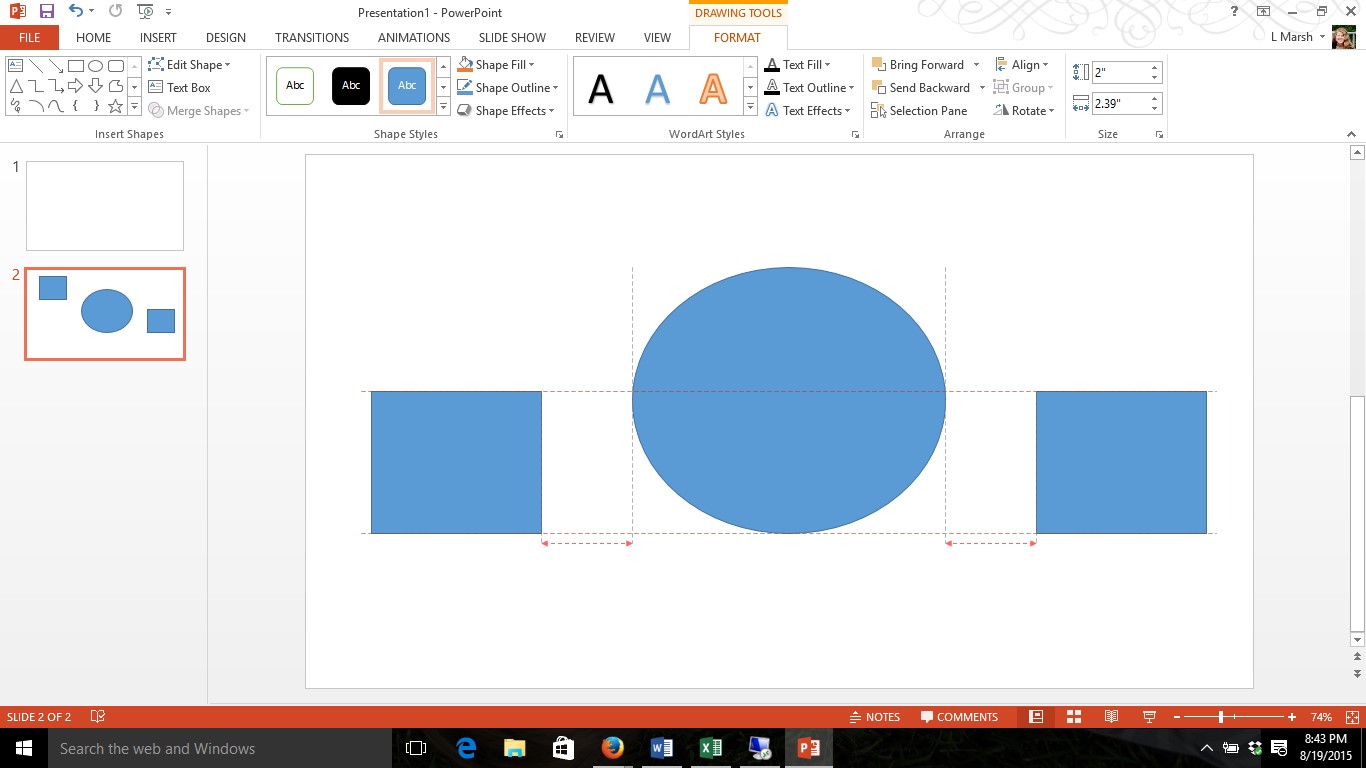
For example, you can easily distribute shapes with equidistant alignment. Use Smart Guides to arrange items horizontally or vertically, and when you see the red spacer arrows, the items are perfectly aligned.
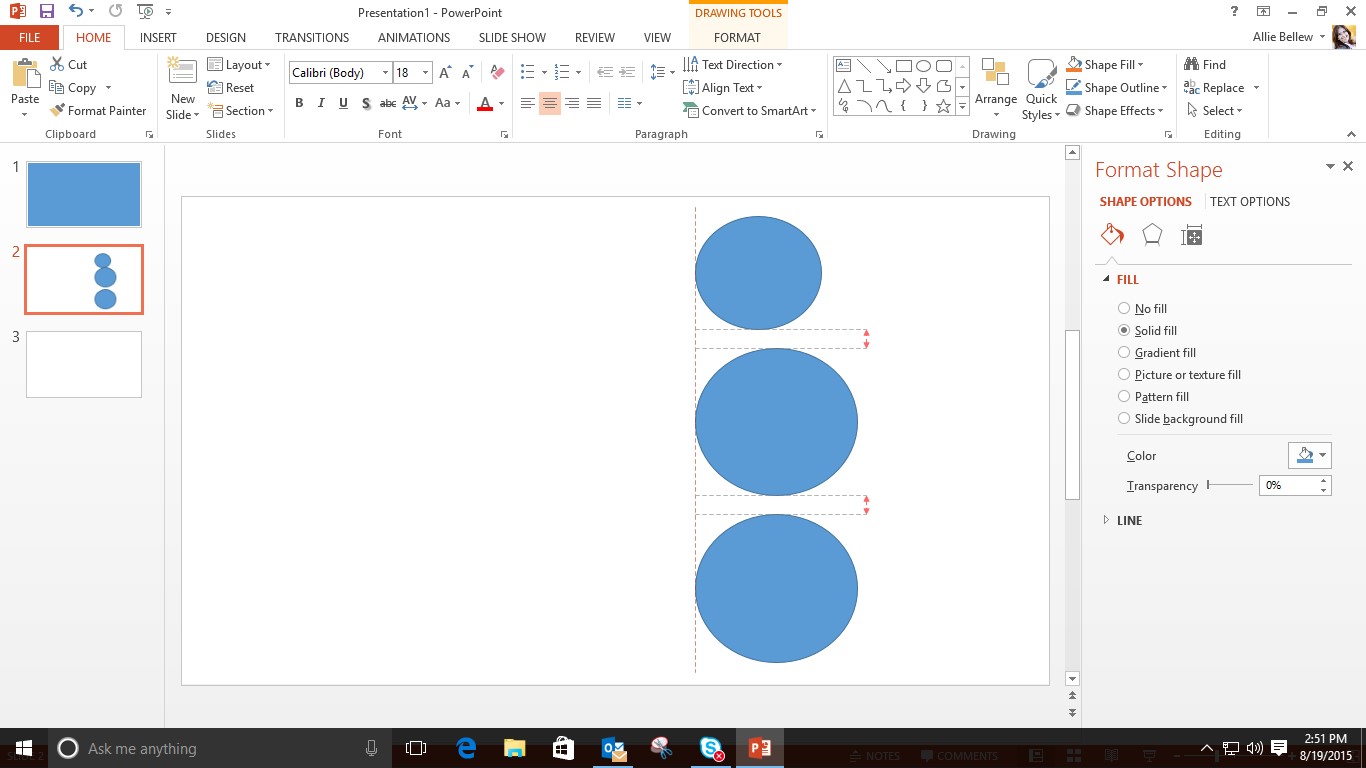
To align any shape, click it and drag it until the Smart Guides indicate when it aligns with the surrounding items. You can align items on the right, left, top, bottom, or center of the surrounding items.
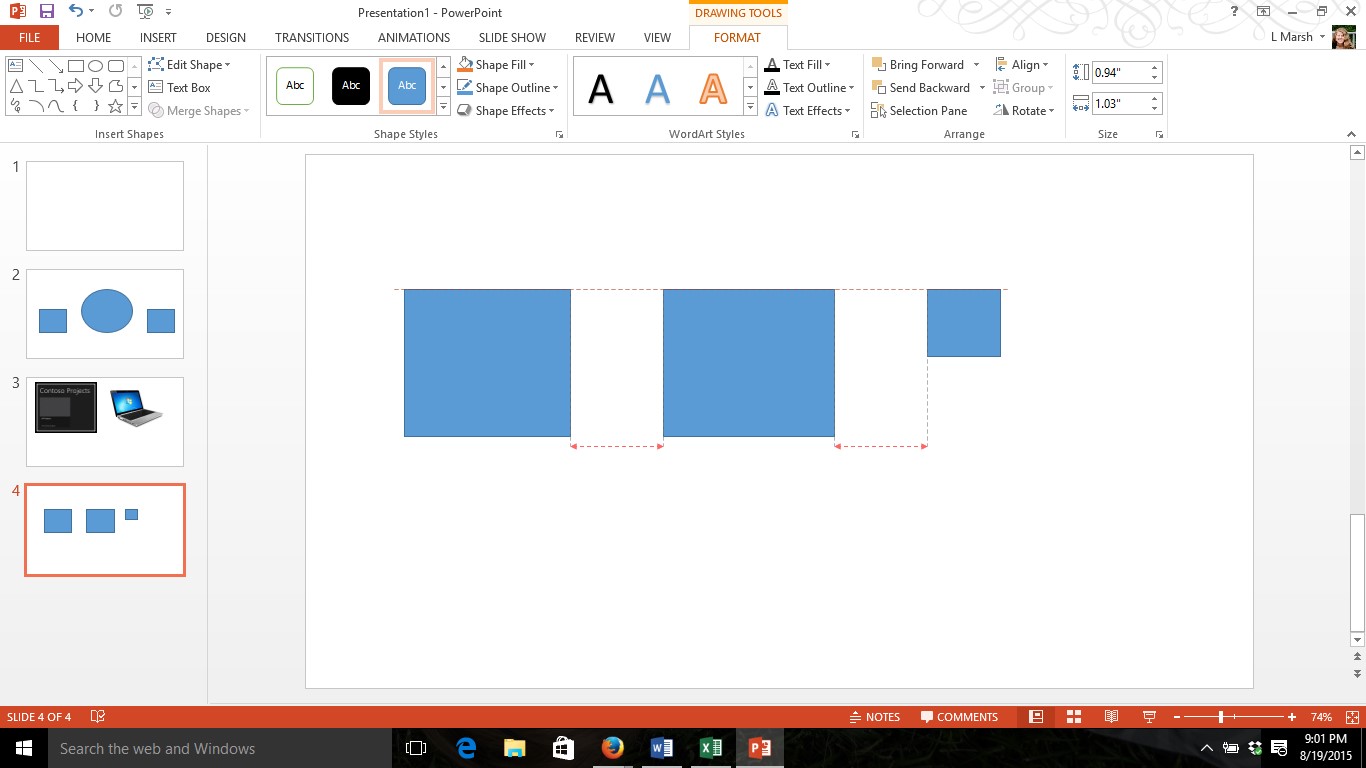
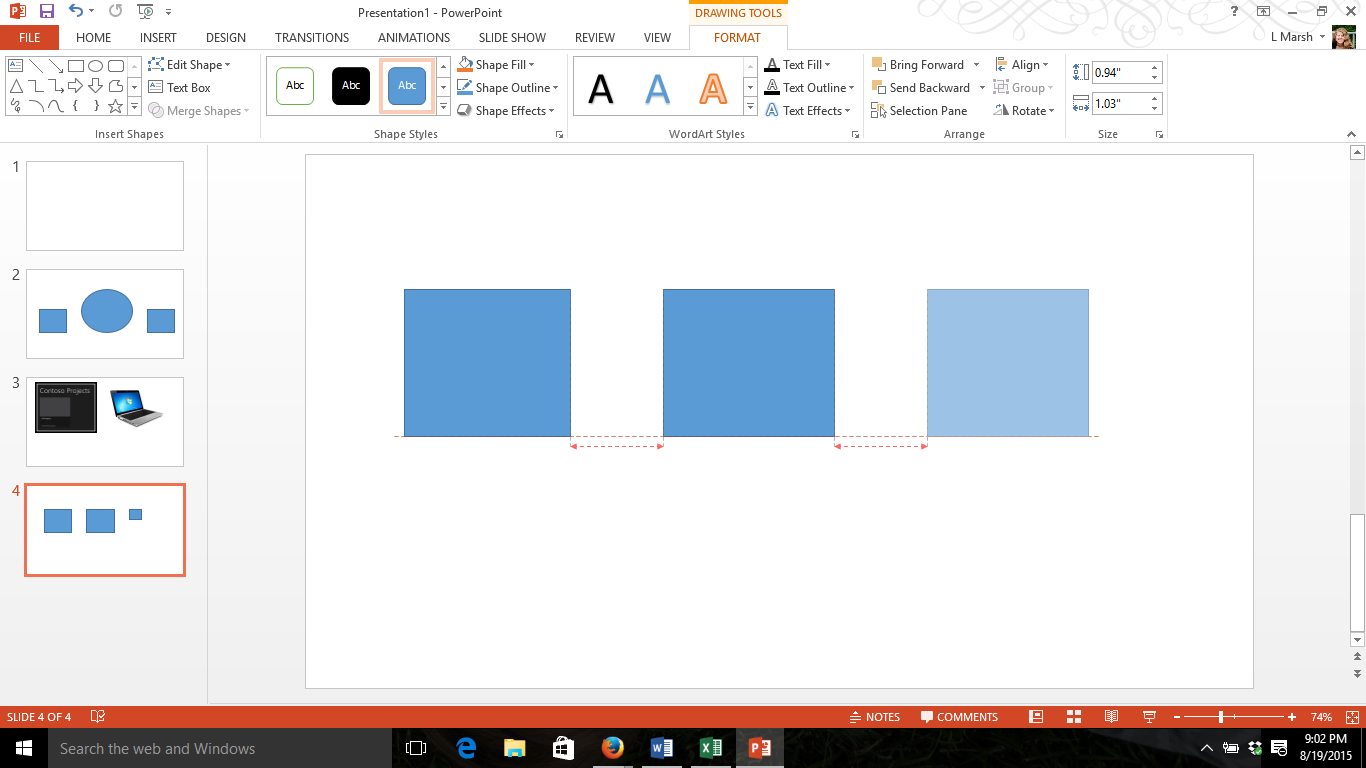
Smart Guides also help you match size of shapes with resize snapping. You simply click the shape you want to resize, and the Smart Guides indicate when the new size aligns with the existing shapes. (Quick Tip: Hold SHIFT to maintain proportions of the shape.)
Smart Guides help create professional presentations in less time. Looks like your inner perfectionist needs to find a hobby.
What Now?
Want more tips like these? Sign up for our Newsletter and never miss a post!