Scheduling-no-more-a (noun): a widespread epidemic known to affect all who desire to effortlessly schedule group meetings. Symptoms include frustration, frequent emails, and occasionally banging your head on the desk. The cure? Creating a Calendar Group in Office 365!
The process is simple and pain-free.
1. On the home tab, in the Manage Calendar Group, click Calendar Groups. From the menu, click Create New Calendar Group.
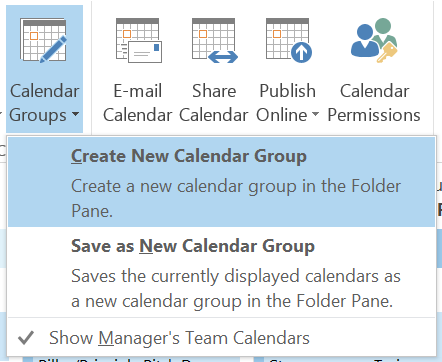
2. Name it. What's in a name? Well, everything, so make it count, and type your name in the dialog box.
3. The Global Address List. Select the names of all the colleagues you want to invite to the Calendar. From the list, simply double-click a name, or two, or 100.
4. Save Time Adding Members. Simply type your colleagues name in the Search box. With search you have two options:
- Name only, you search for your members by name.
- More columns, where you can search by keyword. This comes in handy if you might not recall a name, but you know they work in Sales.
5. Approve Colleagues. The names of the colleagues you've added appear in a box to the right of the Group Members -> button. This is a great way to review your selection before you commit. When you’re ready click OK and you can see your colleague’s schedules in one location in the Navigation Pane.
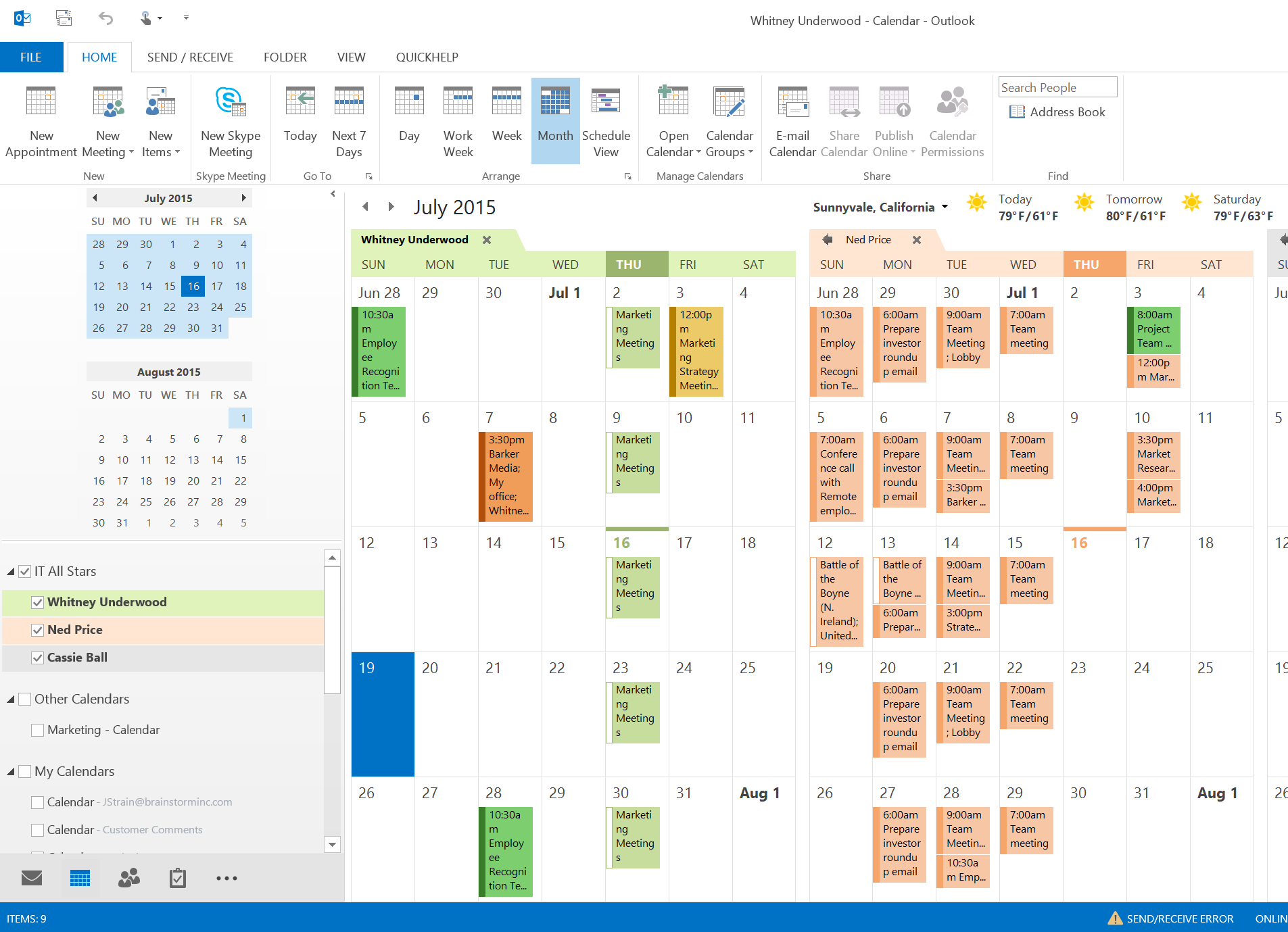
6. Remove a Member. Go to the Navigation Pane. Find the name of the Calendar Group. Right-click the colleague you wish to remove, and from the menu, select Delete Calendar.
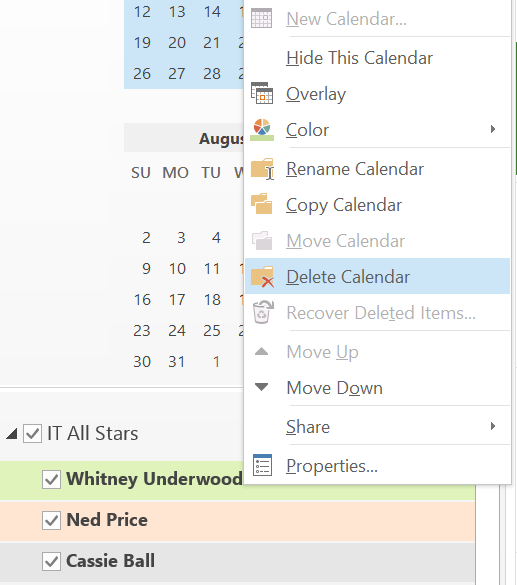
7. Add a Member. Right-click the name of the Calendar Group and click Add a Calendar.
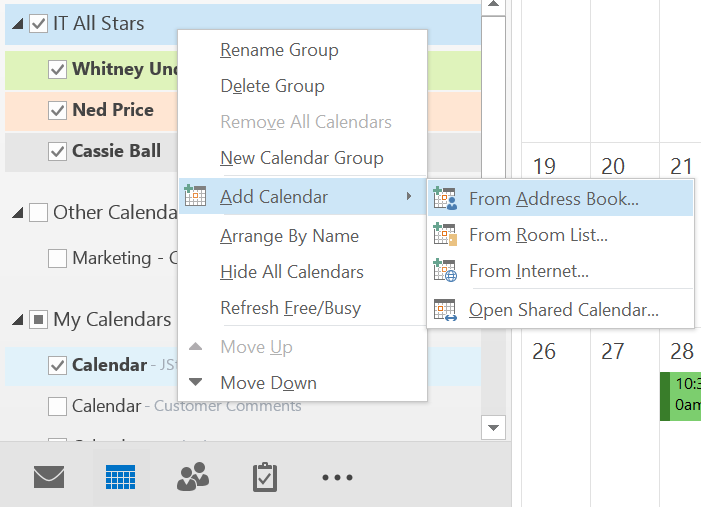
Calendar Group is known to generate happiness, decrease email, and free your time for important endeavors. However, it is not responsible for the occasional forgetful scheduler. Calendar Group is prescribed as the efficient method for combining schedules and setting up group meetings in Outlook.